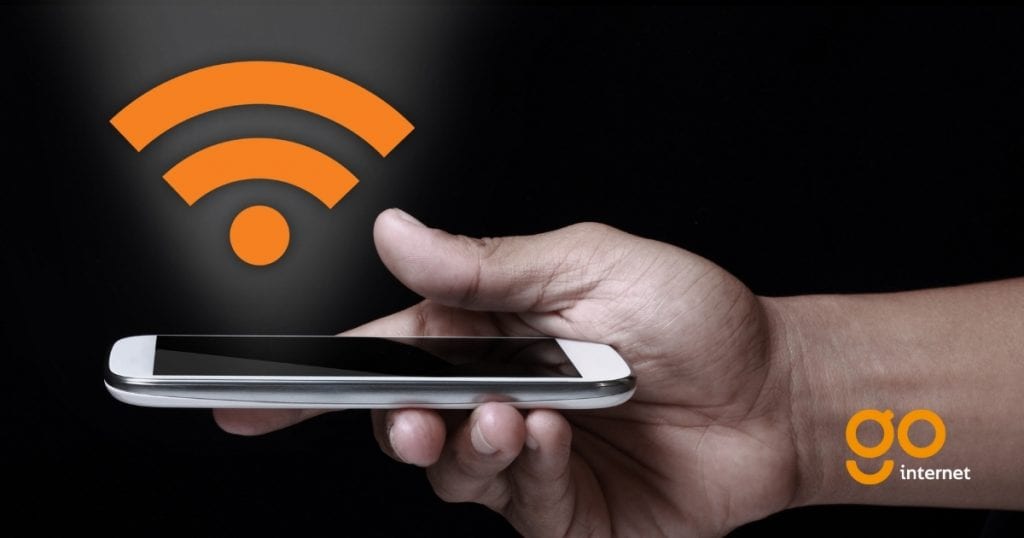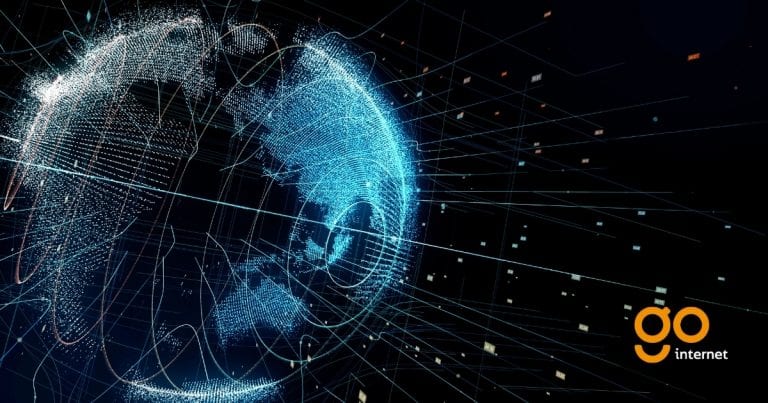Sometimes your WiFi signal isn’t as good as it should be which can be frustrating, but you can follow some easy troubleshooting instructions to make improvements. It may be something simple like your signal being blocked by internals walls, the distance between wireless devices or the number of devices using the wireless network, but if you think that it might be something more than this , then read our below advice.
- Check your WiFi connection – is the WiFi enabled on your router? In most cases, a green or orange light will indicate this. Check in your device’s settings to make sure that it’s enabled.
- Restart your equipment – sometimes it really is as easy as turning it off and on again! Switch off the router for 30 seconds and then power it up again and do the same with your PC, smartphone, or Mac.
- Another simple fix – if the connection is weak, or regularly drops out, try moving your device closer to the router.
- Now you might have to get a bit more technical and try selecting a different WiFi channel because it may be that nearby wireless channels are interfering with your signal. Here are some step by step instructions:
- Connect your computer using an ethernet cable to your router.
- Have a look at the instructions for your router in the user manual you’ll have received with it and open the wireless setting page of your router in a web browser.
- To do this you’ll have to type an IP address into the address bar of your browser, and this will be something like 192.167.1.2.
- If you’re using Windows, you can find your router’s IP address by using the Command Prompt app or the Control Panel. From the Command Prompt app, type ipconfig, hit Enter, and your system will bring up your default gateway or IP address. In Control Panel, go to Network and internet > View network status and tasks > Ethernet > Details.
- Or if you’re using a Mac – You can find your router’s IP address on a Mac in two ways. First, you can open System Preferences, click on Network, and then see the connection details on the Ethernet or WiFi panel. Or you can launch the Terminal app, type netstat -nr|grep default, hit Enter, and look at the default IP address.
- Select a channel from the list presented
- Save the settings and unplug the ethernet cable
- Try to connect